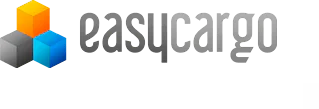Advanced priority groups settings
In the previous video, you learned how to specify loading order using priority groups. You are already familiar with how to create groups and fill them with the necessary items.
Now we will show you additional settings you can use when working with groups. These settings can be found in a tab on the loading options panel. The default setting is Respect separation into priority groups. With this setting, loading will be arranged in the same order in which you have created the priority groups in the loading input panel. This setting will allow items from the following group to be stacked onto previously loaded items.
Clicking on a specific group in the legend will activate group colour coding to allow easy checking. Sometimes, an item may overlap too much with an item from the previous group. In that case, we recommend using one of the following settings.
If you want to prevent group overlap, use the "No stacking of priority groups allowed" or the "Split of priority groups with a invisible wall" command. The former setting prevents groups from stacking. The setting can be used for example to separate items that can be stacked but that should not have other items placed on top of them for weight reasons etc.
The latter setting also divides the cargo space into separate sections, each of which contains one priority group.
This way, it's possible to physically divide the cargo directly inside the container with support bars. Both of these settings will slightly reduce the usable cargo space, same as with the "do not stack" constraint.
The last function is Ignore separation into priority groups.
With this function, calculation will be done with no limitations by groups without you having to move the items from the groups or create the entire loading from scratch. If even these advanced settings don't help you arrange the cargo the way you need, you can edit the loading plan manually and place the items exactly as you need.