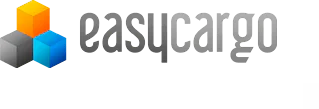User and License Administration
Use the Users tab for user administration. You will find a list of all the users under your user account on this tab.
Click on the Create New User button to add a new user. Please use the form to fill in the name, surname and e-mail address.One e-mail address can't be used for different users.
Assigning a User Type is a very important setting. You can either choose the User role, which enables access to the EasyCargo application, load information and print reports only. The other option is the Administrator role, which enables access to all sections of the system. The number of Administrators is not limited.
Click Save to confirm a new user. The application provides notification that the user was successfully created and sends an e-mail with credentials to the given e-mail address. Please check your Spam folder should you not find the e-mail in your inbox.
As Administrator, you can manage other users, generate new passwords in case a password has been forgotten or you can completely delete a user. The Administrator also assigns licenses for working in EasyCargo to specific users.
One license can be shared by several users, however, they cannot work with one license simultaneously.
If you don't have any more spare licenses and need to assign a license to a new user, you can either order more licenses on the Licenses tab or you can take a license from an other user. To remove a user's license, please click on Activate in the respective line in the Without a license column. The license will thus become available and you will be able to assign it to another user.If you do not assign all your licenses they will be remain as available licenses. If a user logs into the system and has no license assigned, the system assigns that user one of the available licenses automatically. Should you not have any licenses available but have tickets, the user will be asked, if they wish to activate a one-day ticket.
Each user has the option to change their user settings in the User Profile. Here, you can change the name, surname and password. It is recommended to change the automatically generated password as per the given requirements. You can also choose the language and measurement units.
Only the Administrator can change a user e-mail address. The validity of your current license is displayed in the upper right-hand corner. Click Save to confirm your changes. Now you know how to administrate users and their settings in your company. Thanks for watching.